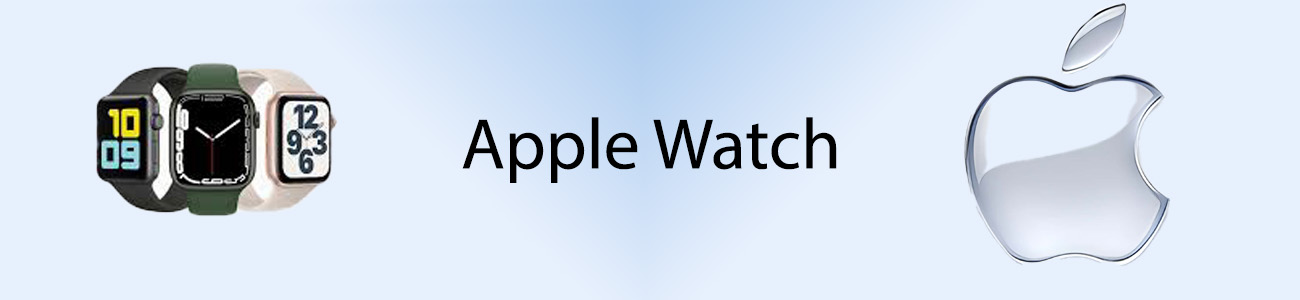
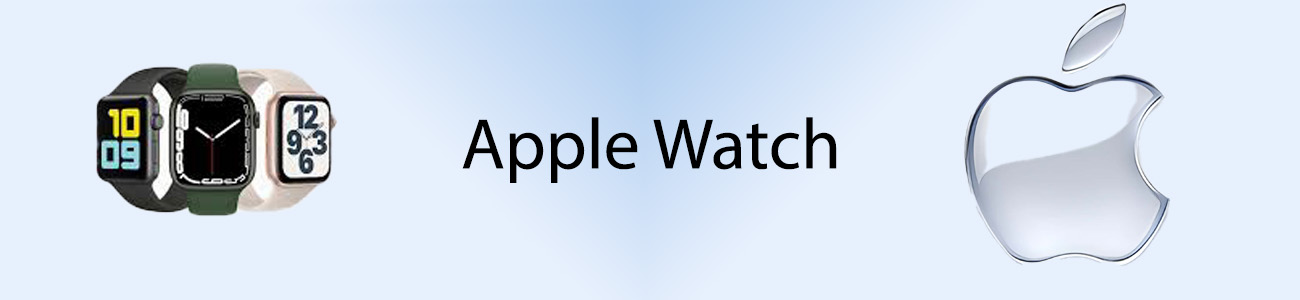 |
|---|
Apple Watch Integration with the Apple EcosystemOne of the greatest strengths of the Apple Watch is how effortlessly it integrates with the entire Apple ecosystem. Whether you’re using an iPhone, iPad, Mac, or HomeKit-enabled devices, your Apple Watch enhances your ability to stay connected, organized, and productive. This synergy between your devices makes the Apple Watch more than just a smartwatch—it becomes a powerful extension of your Apple ecosystem. In this guide, we’ll walk you through how to leverage this integration to get the most out of your Apple Watch. |
|---|
.jpg) |
Using Your Apple Watch with Your iPhoneYour Apple Watch and iPhone work together to keep you connected without needing to pull out your phone. Here’s how the two devices sync up:
|
|---|
What’s Possible with Apple Watch + MacYour Apple Watch can do more than just sync with your iPhone; it can also enhance your Mac experience:
|
.jpg) |
|---|
Interacting with HomeKit and Other Smart Home DevicesApple Watch integrates seamlessly with HomeKit, Apple’s smart home platform, allowing you to control your home right from your wrist:
Apple Watch + AirPods: Managing Music, Podcasts, and CallsIf you own AirPods, your Apple Watch can become the ultimate controller for managing your music, podcasts, and even phone calls:
|
|---|