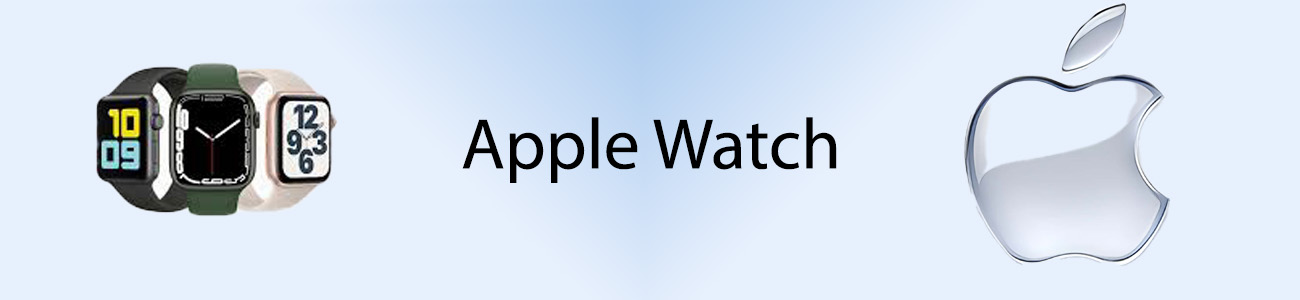
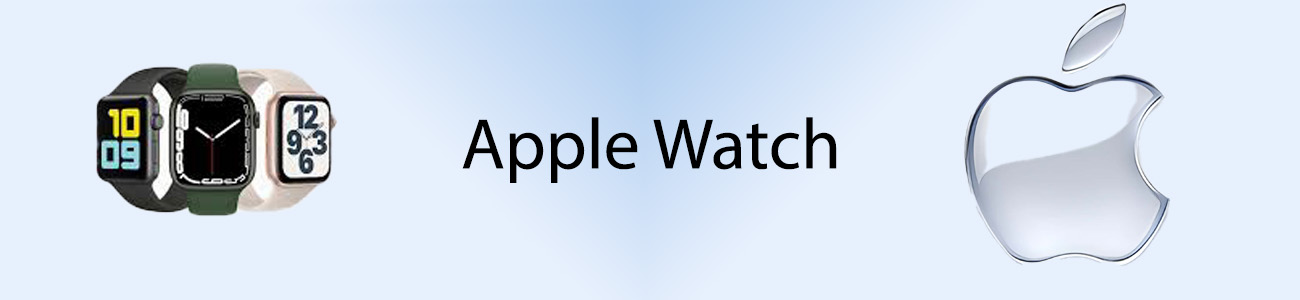 |
|---|
Apple Watch for BeginnersIf you’ve just gotten your Apple Watch, you're in for a world of convenience, style, and functionality. Whether you're using it for fitness, notifications, or simply as a smart companion, getting the most out of your device starts with knowing the basics. This guide will walk you through setup, essential features, top tips, and troubleshooting. |
|---|
How to Set Up Your Apple WatchGetting your Apple Watch up and running is a quick and easy process. Follow these steps to pair your watch with your iPhone and customize your settings:
|
|---|
An Easy Beginner's Guide to Using the Main FeaturesHere are the most important features you’ll use on your Apple Watch:
|
Top 10 Tips Every New Apple Watch User Should Know
|
|---|
Troubleshooting Common Issues
How to Manage Battery Life and Optimize PerformanceTo get the most out of your Apple Watch’s battery, follow these tips:
|
|---|